
Mr.81
-
Posts
124 -
Joined
-
Last visited
Posts posted by Mr.81
-
-
Thanks for the reply! Do you mean the sort order? I've changed it so that 1 is Sub-Total and 2 is Discount Coupon, then other modules after that. Is that what you mean, or? Thanks!
-
Thanks! But I tried it and it's not working...the discount isn't being applied and customers aren't being charged for shipping =/ any idea why this is?
Thanks!
-
Hi guys,
Does anyone know of a coupon add-on where you can, for example, create a coupon with 10% off an order, give it a name/code and then send it to your customers? Also, do you know if there's any add-on that will allow you to just apply the coupon to certain products or categories?
Thank you in advance!
-
It was all working fine ever since I set this up (on 2 shops) and now when I try to view the last 10 visitors, I get the error message:
2006 - MySQL server has gone away
I have not touched/change anything. Any ideas why this is happening?
Thanks!
Edit: here's some more of the error:
2006 - MySQL server has gone away
select * from categories as c, categories_description as cd where c.categories_id=cd.categories_id and c.categories_id='62'
[TEP STOP]
2006 - MySQL server has gone away
select count(*) as total from sessions where sesskey = 'I HAVE DELETED THIS'
[TEP STOP]
-
so that didn't help? So you're using excel, you've tried making the date column text and entered the date as specified in the docs, you verified after saving from excel the date format is as specified in the EP docs, imported, and it still imports wrong?
Best advice I can offer is to export using EP, open in a text editor and check the format, use that exact format when creating your new import.
Its really easy to remove the added date from the product info page. (beyond the scope of this topic).
Yeah, that didn't work, so I decided to remove the date added completely as you suggested.
Thanks!
-
if you are using excel, it will screw up the dates on you. if inserting dates are important, you need to specify the date column as text when importing into excel to maintain the date EP exported. does that help?
To be honest, I don't really mind what the date says - as long as it's something up-to-date and not 1969! I would even get rid of it if possible...what do you advise?
Once again, thanks for your help.
-
did you ask AI to resize the image for you when uploading?
Thanks for the reply - yes, I did. It seems to work if I upload the additional image via the admin, but, when trying to do it via EP it just goes huge, even if I process it after too.
-
the format you should use for the date is mentioned in the Requirements section of the EP docs.
Thanks for the reply. I tried using the YYYY-MM-DD format but now it's saying the products were added on Wednesday, 31. December 1969 - could this be because the english.php was edited due to instruction to do so in another thread?
Thanks!
-
Does anyone know why the additional image is so big and is just linking to the images folder? http://hooplook.com/riddell-orleans-saints-super-bowl-xliv-champions-gold-full-size-authentic-onfield-helmet-p-76.html?cPath=54_74_87
Thanks!
-
Having a problem with the "Date Added" - could it be EP-related?
http://www.oscommerce.com/forums/topic/353649-date-added-wrong/page__gopid__1483107entry1483107
-
the v_products_model is required. it is how the product and the data is matched. You should remove the code that displays the model number on your products page.
You don't have to upload a quantity, the column can be left out entirely. You may have to edit your product page code to stop that from displaying (different forum)
currently you must process the images after uploading. There are two utilities on that page. Use the one that looks for unprocessed images.
Okay, thank you! So, I just have to make changes really to the product page. Thanks!
-
don't see it. remember that the shirt material is a mesh. mesh patterns (and the like) can look strange after being reduced, as well as causing items that border the mesh to appear jagged. There isn't anything that can be done about it. even photoshop will leave you with a odd look in that situation. try some items that don't have a mesh and see if you still feel the same.
Also double check the pages in the includes/modules/ for the install instruction D changes. (I know you said you have done it, but there are specific images sizes in the page code that shouldn't be there if this has been done).
Yeah, it seems it's just certain parts of certain images. Checked the files and they're all fine!
-
Is there any way of removing the "v_products_model" field? I don't really want to have a number displayed after the product name. Also, is it possible to do the same thing for the quantity? E.g, can I hide the amount quantities of products I have in stock?
Lastly, do I have to process all images with AI after uploading new products? I uploaded a test product and the image was big...then I processed it and it was fine.
Thanks!
-
I'm not seeing it. looks good to me.
Really? When I look around the writing...like around "Los Angeles", it's slightly kinda fuzzy. It's not really a big deal deal, though.
-
if you follow this carefully and completely, there should never be any pixalated images.
You should also make sure you have performed the changes at the end of the install instructions (Item "D" of the instructions). After that you want to set the two image restrictions settings to false in the AI config settings so all the images show in true perspective.
They're not really pixelated that much...just slightly - http://homegym365.com/store/index.php see the images down the bottom under the "New Products"...it's not that bad, though.
And yes, I have done the D part of the instructions and set the restrictions. Both "Use image size restrictions" and "Thumb Menu: Use image size restrictions" are set to false.
-
The smaller images are still slightly pixelated - is that to be expected?
-
the image sizes are controlled in the admin > configuration > Images. Once you have adjusted the sizes, you have to run the utility (Admin > Catalog > Additional Images) to reprocess the images to those set sizes.
You should also make sure you have performed the changes at the end of the install instructions (Item "D" of the instructions). After that you want to set the two image restrictions settings to false in the AI config settings so all the images show in true perspective.
Do review the Getting Started section of the docs.
Yes, I did do part D of the installation. Okay, thanks once again!
-
This is an interesting looking add-on. I would really like to see a few more examples of it in operation. Any chance some of the users in this thread would be willing to post their web URL or PM me with it so I could see how this thing works on some real sites?
Thanks
I've got an example of it on my test site: http://homegym365.com/store/test-p-32.html
Does anyone know how I can change the size of the small images that you get on the "What's New?", "New Products For January" etc.
Also, the additional images on the product page (e.g. - http://homegym365.com/store/test-p-32.html - the image under the main image) how do I make those images smaller? Had a look at the instructions and messed around with settings but can't seem to find it.
Thank you!
-
So, everything is fine. You don't need to install anything else right now. If, in the future, you decide to create content templates for your product info pages, then you'll have to add the STS addition for additional images
Okay, brilliant. Thank you for all your help. You too, surfalot!
-
Great that you did it.
Now, check, do you have multiple images for one product on a product infp page? (you need to add them first via admin) Do they "react" to the display settings in admin?
To check if you have the sts product info template enabled or not, just go to admin->modules->sts and see if it is enabled or not
Thanks. Yes, it appears I do - http://homegym365.com/store/test-p-32.html
Also, I checked the STS module and it's the "Default" that is enabled.
-
the only way to know is to compare the template files to the STS originals, or determine if the multi image blocks are showing on the product_info page.
Okay, got it working now - by that do you mean whether or not multiple images are now showing on the product info page?
-
if you don't have a link under Admin > Catalog > Additional Images, then you haven't merged some of the admin correctly. If you are looking on the product edit page to add additional images, you did understand the getting started section of the docs. If you have merged the admin files correctly, you will find the place to add additional images on the right side column of the product lists in the admin. highlight the product name in the list and look right.
Oh right...I can't have merged them correctly then as it seems nothing AI related is showing under the "catalog" section. Should I simply go over the file edits again?
-
Please read the documentation and take some time to discover any new settings you have now in your admin panel
Admin->configuration->images: Here you make the size settings
Admin->configuration->additional images: Here you make all settings related to the AI display and the thumbnail creation
Admin_catalog->additional images: Here you process your existing images to get the 3 sizes each
Admin->catalog->categories/products: Product set up page: Here you upload the main product image
Admin->catalog->categories/products: Page where you see the products listed: here you upload all additional images
You need it if you use a content template for your product_info.php. This gives you the flexibility to use $tags$ to place your images. If you use just the default template, the content comes from the regular product_info.php, so you don't need to use this "companion"
Thank you. I'm not completely sure if I do use a content template for my product_info.php - how can I check? My template is from www.freeoscommerce.com if that's any help.
-
existing images need to be processed using the utility Admin > Catalog >Additional Images.
from my understanding of STS, AI images won't show unless some of its code is moved to STS (the companion). Are you seeing images without it now? Fully working AI multiple image sets?
Hmm...Additional Images isn't under "Catalog", it's under "Configuration" - does that mean something is wrong?
Images are showing at the moment, but if I go to add a new product it's still only showing one image upload field...I'm wondering if there's still some parts of oscThumb and Fancy Pop-Ups lingering somewhere...

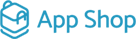

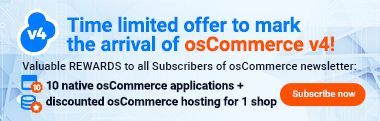
Coupon add-on?
in General Add-Ons Support
Posted
After this not working before, I'm giving it another shot! I've checked the installation and everything seems to be fine...could it be anything to do with my flat rate shipping modules?